Writing Single Articles
This section of the documentation will show you how to write single articles / blog posts with Wraith Scribe.
Required Input(s)
The main section lets you enter in a focus keyphrase and/or a custom prompt. "and/or" meaning you can enter:
- Both the focus keyphrase and the custom prompt. Or
- ONLY the focus keyphrase (and pick a topic by pressing the
PITCH ME IDEASbutton). Or - ONLY the custom prompt if you don't have a focus keyphrase to optimize for. You can check the
Auto-Keywordoption (see more below) if you want the Wraith Scribe to generate a focus keyphrase / do keyword research for you automatically.
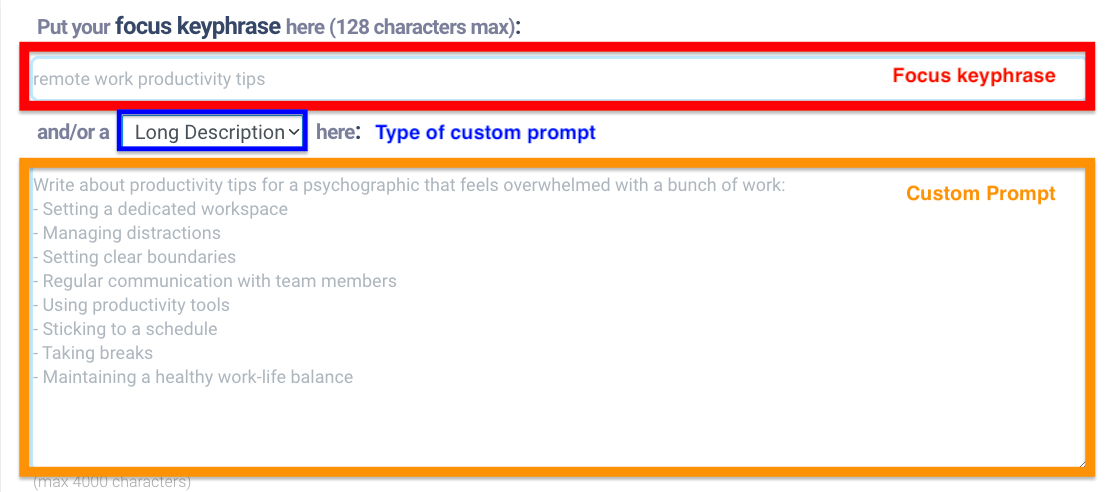
Focus Keyphrase
Focus keyphrase: This is the main keyword you want the AI to optimize your SEO for. The reason why you can only have 1 focus keyphrase is because having multiple keywords to "focus" on will confuse search engines as to what the thesis of your article is about. For example, cramming 2 longtail keywords into a title will dilute your article's SEO and is not recommended.
Custom Prompt
- Custom Prompt: From the dropdown, you can currently pick these 3 types of prompts:
- Title: An exact blog title that you want the Wraith Scribe to use as a basis for your article.
- Long Description: A longer description that describes various details for your article.
- Format: There's no specific format you need to adhere to. Bullet points work, but a long paragraph describing requirements could work as well. Just keep in mind that the easier it is for a human to read your prompt, the easier it is for an LLM like Wraith Scribe to read your prompt.
- The text in the article will be primarily based on the ideas you give it. For best results, you should pick a target word length that makes sense for how long your description is. Rule of thumb: each different idea in the long description ~ 200 - 300 words
- If you pick a
Target Wordsthat's too low, you may cram too many ideas under a single heading. - If you pick a
Target Wordsthat's too high, the Wraith Scribe will finish writing your ideas and attempt to write more in the related topic (but may be inaccurate if the information is too niche).
- If you pick a
- Topic: A short, generic description of what Wraith Scribe should write about. You'd use this if you don't have a catchy title on hand and just want Wraith Scribe to come up with a title for you.
Please keep in mind these prompts are not instructions. For example, a topic of give me a list of features about X is an instruction--this works for ChatGPT but not for Wraith. Instead, you should phrase your topic like: top 7 features of X.
The reason for this is that Wraith's finely tuned to the above prompts being an exact title, a topic, or a long description with specific details (as opposed to a generalized language model). The tradeoff for a specialized AI that is good at long-form is that it cannot do generalized instructions. Though if you have requests of a specific type of article to write, please feel free to email us [email protected] with your request and we'll be delighted to do it!
Custom Prompt Recommendations
You get the most to least control in this order. For all types of prompts, external links / automatic research is automatically included.
- Long description: You can inject your own ideas and just have Wraith Scribe expand on those ideas. This allows you to save time while being able to inject your own uniqueness in the article. (Takes most effort, but most creative control).
- Title: You can inject a catchy heading to your article and then have Wraith Scribe expand upon it. (Medium effort, lower creative control)
- Topic: You come up with an idea and Wraith Scribe will do the rest. (Low effort, lowest creative control)
For more generic topics / topics, like "What is X," we recommend picking Title or Topic to save time.
For more niche topics / articles where you want to include specific and unique ideas that you have, we recommend using Long Description.
Settings
This section describe all the various settings you can choose when you generate a single article for maximum flexibility.
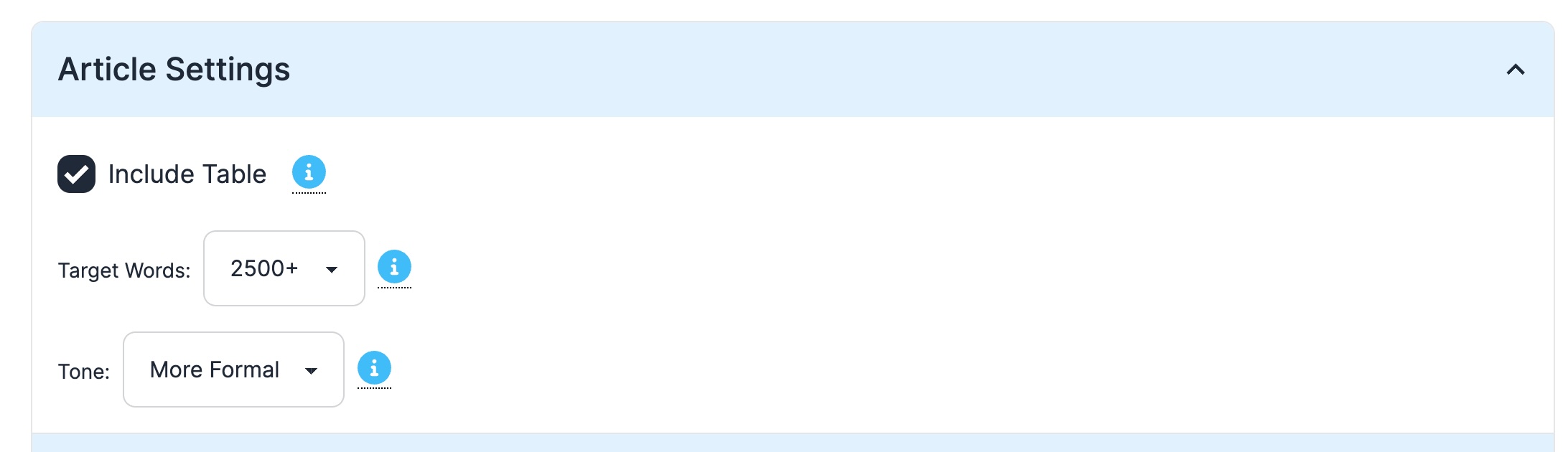
Article Settings
Include Table
Tells Wraith to create a table to break up long chunks of text, enhancing reader engagement. Useful for cases where you may want to present a slightly different format for readers where they can compare/contrast or have a quick summary of sections of data.
Target Words
Tells Wraith Scribe to aim for at least that many words in your final article. Wraith Scribe tends to overshoot the word count rather than undershoot, main reason being it's a lot easier to delete an extra section or 2 than it is to manually add extra sections. Also, more relevant text tends to help SEO.
Tone
Current tones supported are:
- Informal: Very casual tone.
- **More Formal: ** Most commonly used and recommended for most cases.
Connection Settings
These settings help Wraith Scribe connect to other services, such as your Wordpress or your email accounts.
Email Backup
Turn the Email me a copy switch on if you'd like an email backup of the raw article. If you don't want an email copy, you can turn it off.
By default, it'll email it to the email you signed up to Wraith Scribe with. If you want to add or delete emails, you can enter a list of emails (to the right of the Email me a copy switch) to email a backup copy of your article to (up to 10 emails max).
Internal Link Source
You'll only see this option if you've already connected Wraith Scribe with at least one of your Wordpress accounts. Haven't connected up your Wordpress to Wraith Scribe yet? Follow instructions here to get started!
Select from the internal link dropdown which connected WordPress account you'd like to use as a source for internal links.
Getting Ideas
You must fill in your focus keyphrase before Wraith Scribe has enough information to pitch you ideas. Once you've got a focus keyphrase, press the PITCH ME IDEAS button to get title ideas for your article. Wait a few seconds to get a bunch of ideas. At this point you can do any of the following:
- Press the
WRITEbutton next to one of the suggested titles to have Wraith Scribe start writing the article. - Press the
PITCH ME OTHER IDEAS!button to get a fresh batch of ideas in case you're not happy with the first batch. - If you're inspired by one of the titles, but the wording isn't perfect, easily write with the title you have in mind by selecting
Titlefrom the custom prompt dropdown and typing in the title.- Note once the custom prompt is non-empty, the pitched ideas go away. To bring back the ideas, just erase your custom prompt.